Introducing Docketing System Sync: Seamlessly Connect Your IP Docketing System to the TIP Tool™
When we created the TIP Tool™, what we really wanted was to reduce friction in patent management for small to medium-sized enterprises. This tool takes away a lot of pain by:
- Making idea capturing and nurturing more intuitive.
- Presenting early insights of Art Units and examiners for high chances of patent success.
- Predicting the potential cost associated with each patent.
- Providing a comprehensive view of the patent portfolio status and assisting in building an effective global patent strategy.
To make this tool even more useful, we are always open to hearing what our users have to say. In a recent discussion, we have been able to spot a major point of friction that needs to be addressed.
There Has to Be a Bridge Between the IP Docketing System and the TIP Tool™.
An IP Docketing system plays a vital role in overall patent management. Sure, it is expensive, and most SMEs don’t really need it.
Still, these systems contain critical information: upcoming deadlines, due dates, patent statuses, document history, and compliance details. That’s why legal teams or enterprise innovation teams managing large portfolios often use docketing software alongside patent management platforms like the TIP Tool™.
Until now, however, there hasn’t been a seamless way to bring this data into the TIP Tool™. Yes, the Portfolio Manager allowed data uploads via Excel, but that required specific formatting, matching field names, and often a lot of manual cleanup first.
For teams handling multiple portfolios and large application sets, preparing those files took time and caused friction.
This is the gap we kept hearing about from our users. And it’s exactly what led us to introduce the latest TIP Tool™ feature: IP Docketing System Sync — for seamlessly importing critical application data from your law firm or internal system into the TIP Tool™, without the need for a lot of manual formatting or tool-switching to view the latest statuses of the applications.
Curious how it works? Let’s walk you through it.
Now Live: IP Docketing System Sync for Smarter Portfolio Management Within the TIP Tool™
The TIP Tool™’s Docketing System Sync feature allows you to seamlessly import patent application data from all major docketing systems (like AppColl, Foundation IP, Patricia, etc.), allowing automatic or manual field mapping between the exported Excel/CSV data and your TIP Tool™ portfolios.
| Note: Only Admins and Managers with assigned access can configure or modify docketing integrations. |
Here is how it works (step-by-step):
Step 1: Click your profile icon in the top-right corner of the TIP Tool™. From the dropdown, select the Control Panel.
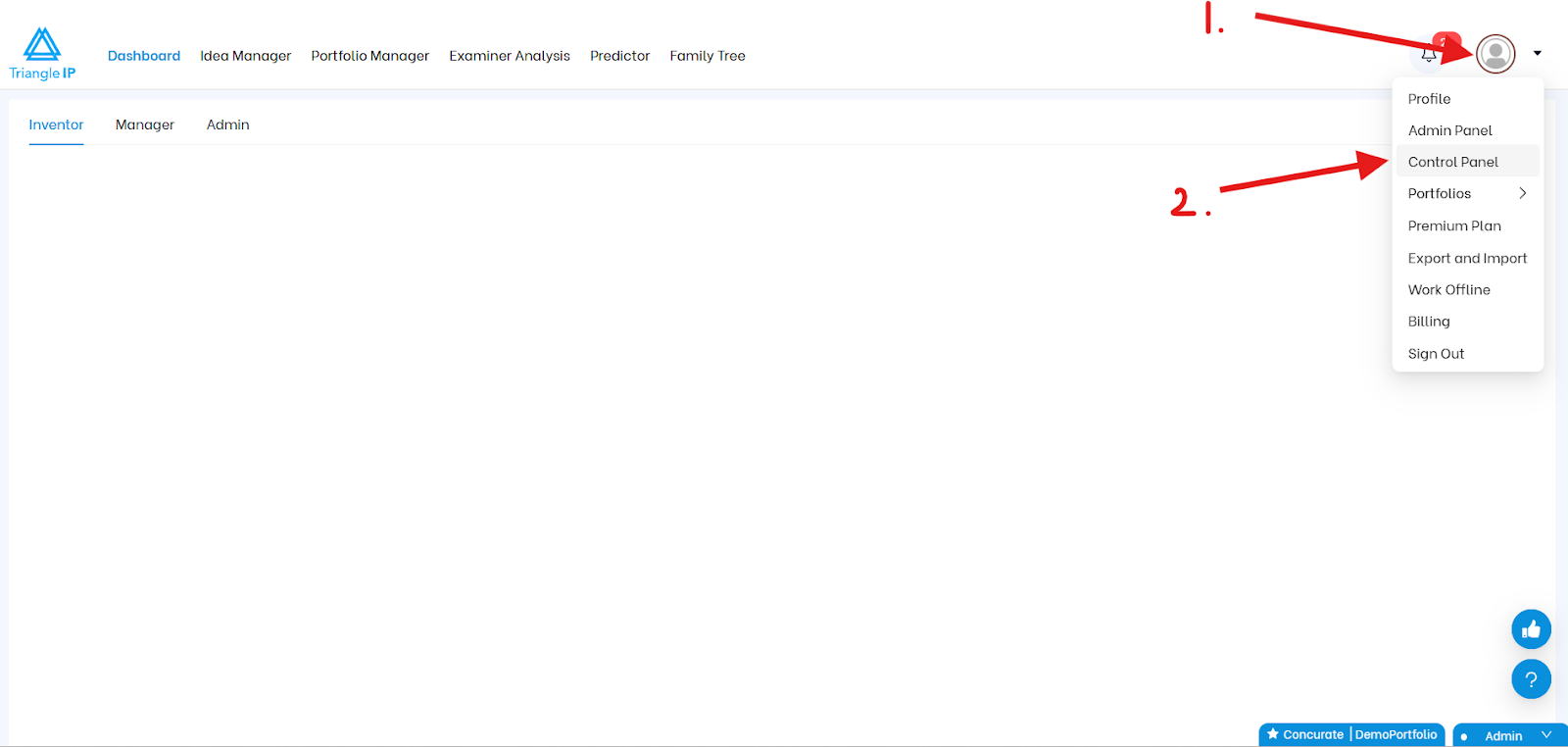
Step 2: You now see a menu on the left-hand side where you need to click on Docketing System.
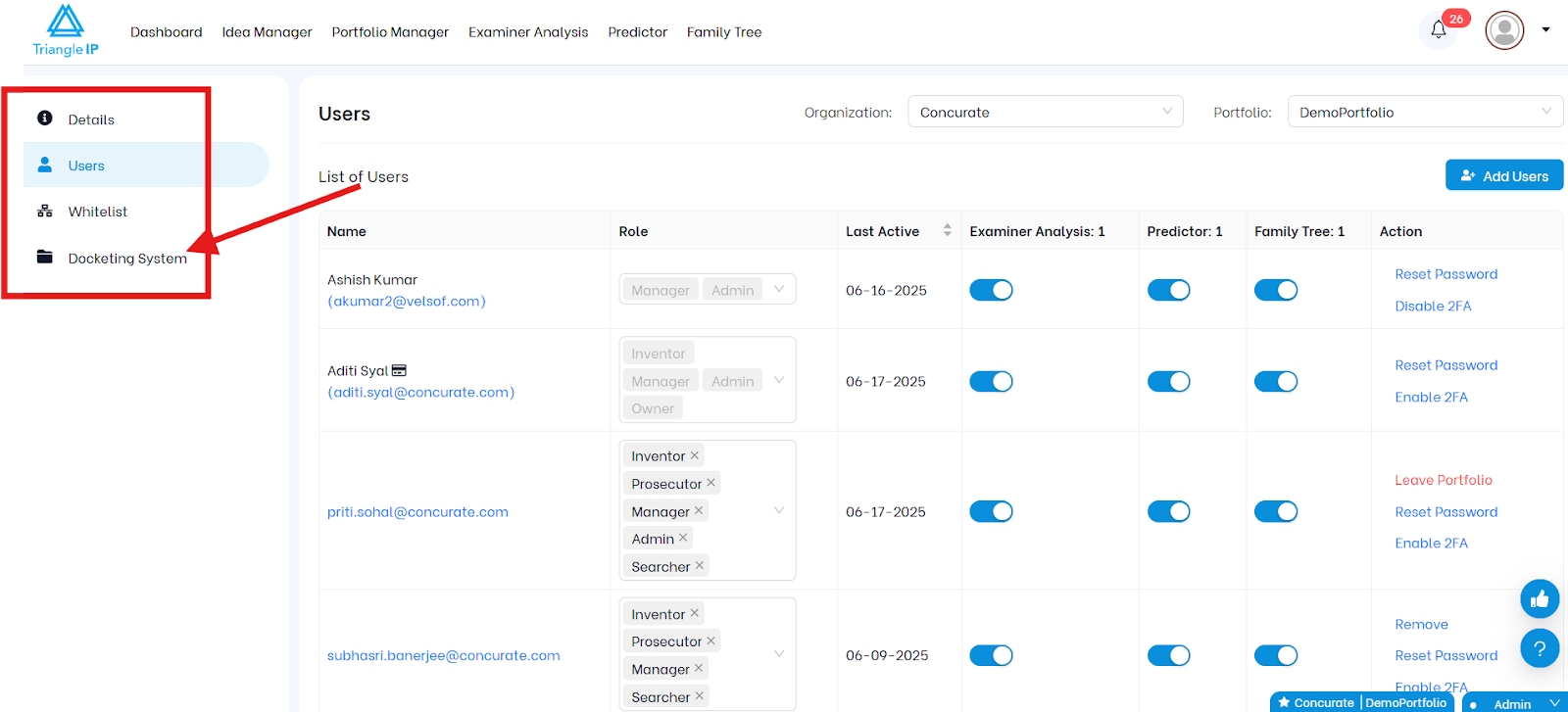
You’ll be taken to the Docketing Configuration page.
Step 3: You need to select your organization, portfolio, and then you can start by clicking on configure.
Step 4: Now, you will see a list of supported docketing systems appear. Select the one you use (e.g., AppColl, Foundation IP).
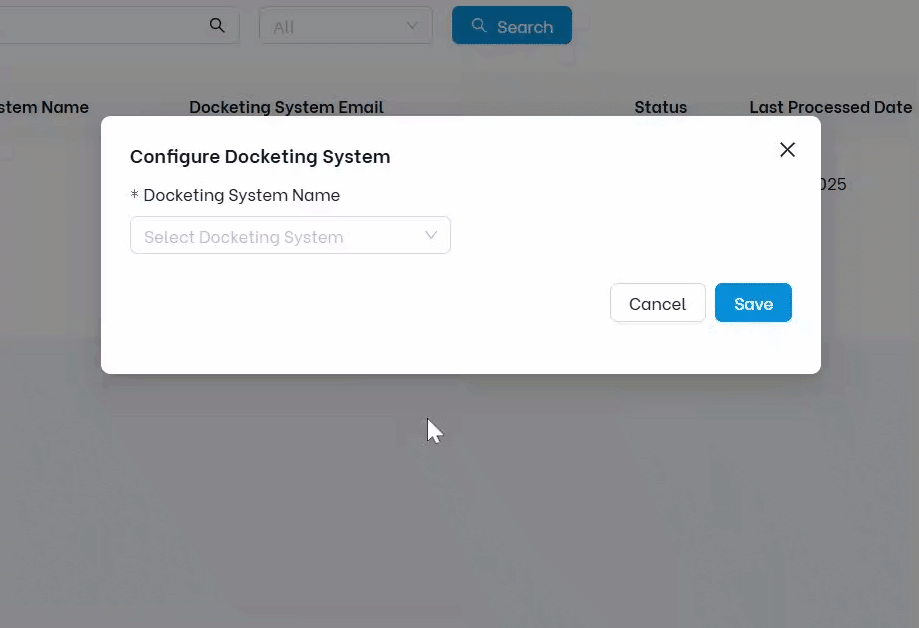
| Note: If your docketing system isn’t listed, select “Other” to upload your file and manually map the fields during configuration. |
Step 5: Once you select your system, TIP Tool™ will generate a unique email address specific to that vendor and configuration.
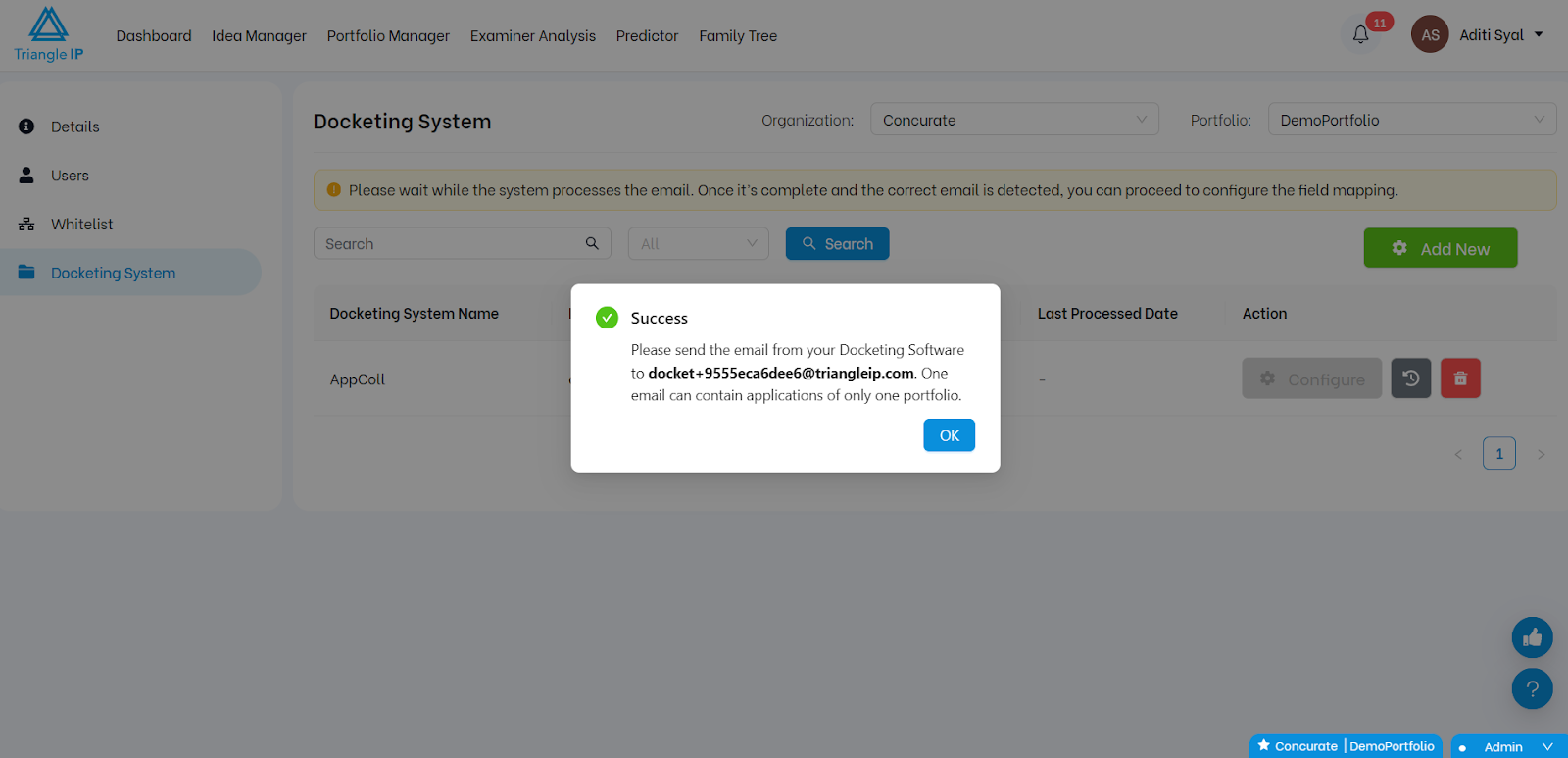
Step 6: Export your data from the docketing system as an Excel or CSV file. Email this file to the provided address.
Step 7: Within a few minutes, you’ll receive a confirmation email once your data is received.
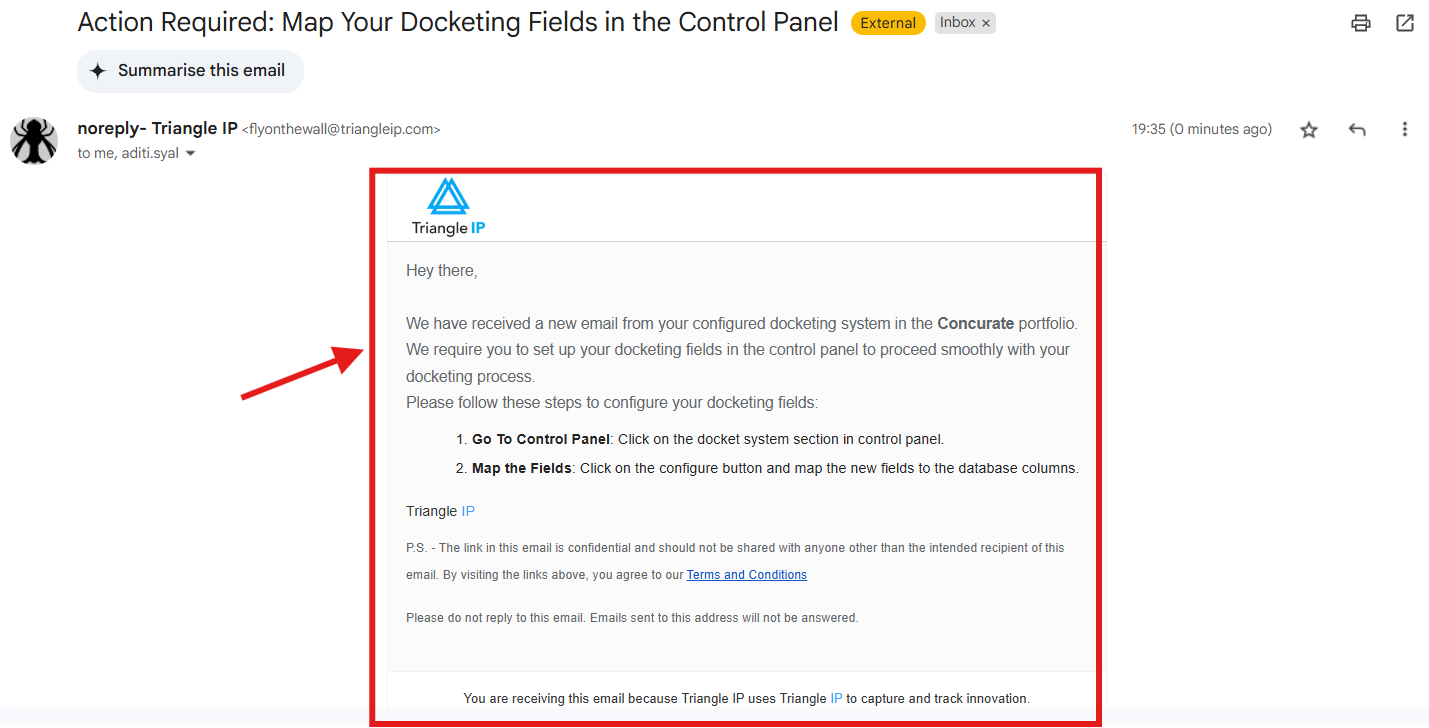
Step 8: Back in the TIP Tool™, a green “Configure” button will appear next to your selected system. Click it to begin mapping the fields from your Excel/CSV file.
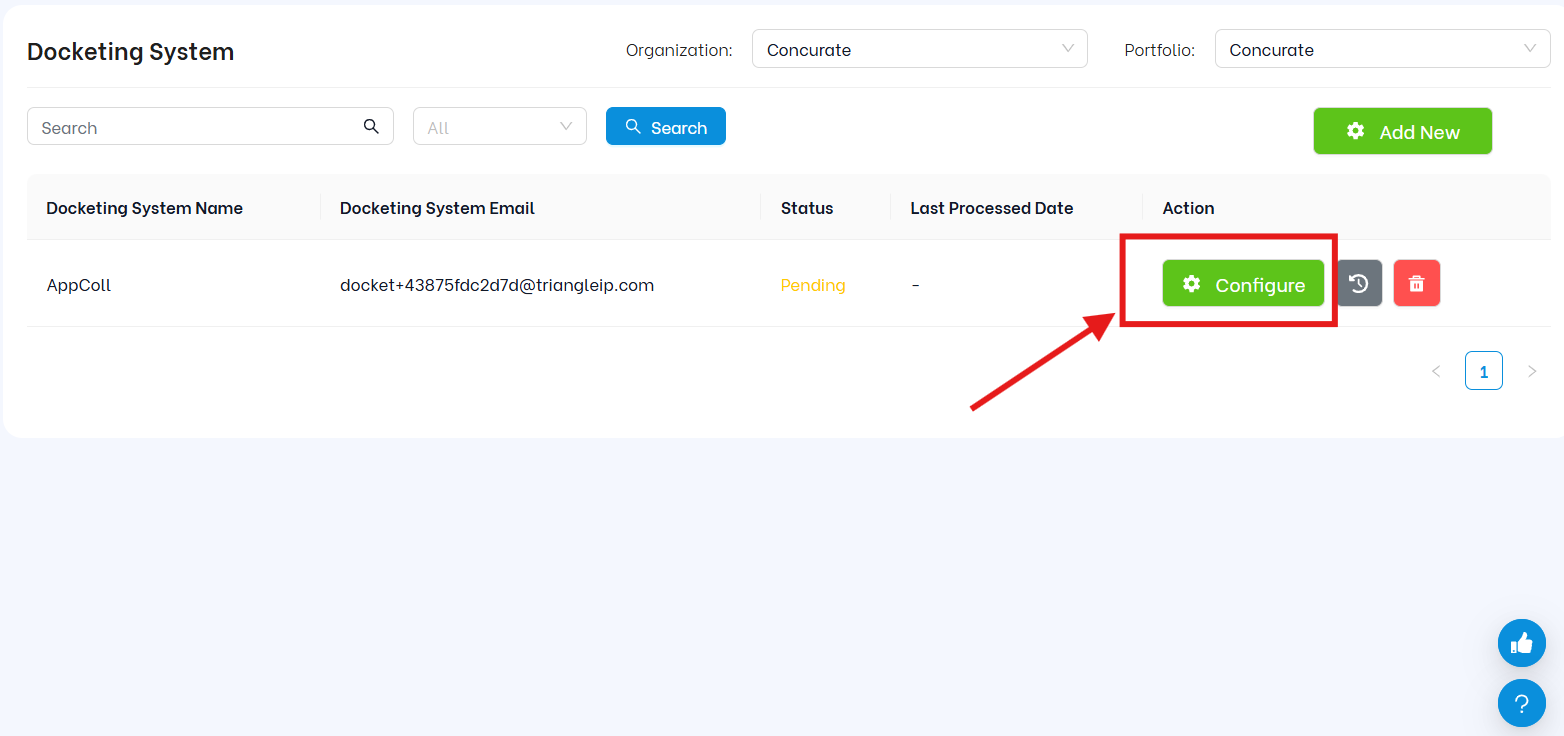
Step 9: Click it to begin mapping the fields from your Excel/CSV file. Most common fields (e.g., Application Number, Status, Title) are recognized by default.
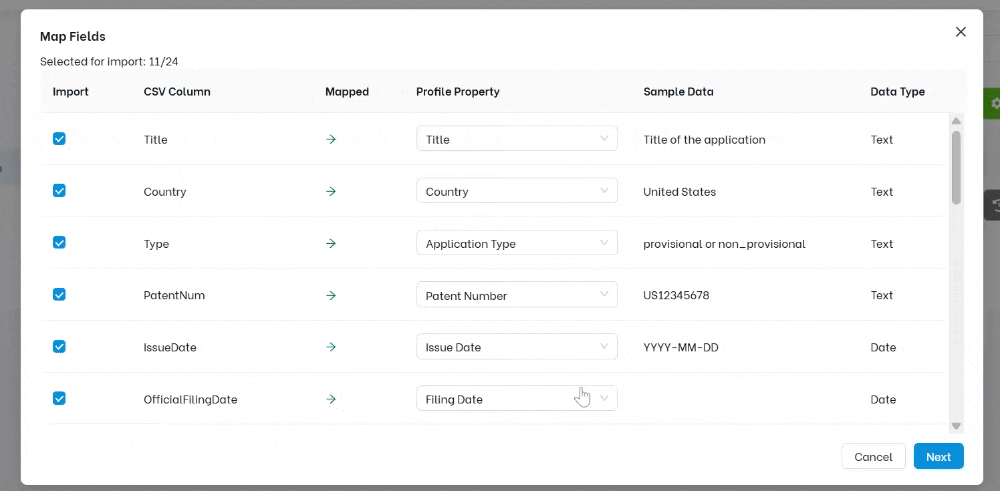
Step 10: For unmapped fields, use the dropdown under the “Profile Properties” column to assign the correct match manually.
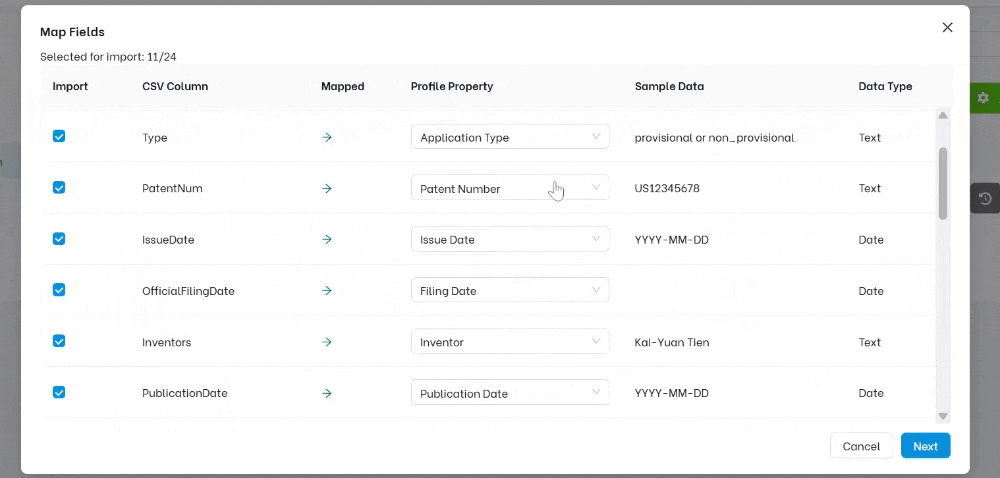
Step 11: After mapping is complete, click the blue “Next” button. Choose one of the following sync actions: Add Only, Update Only, or Add & Update Both.
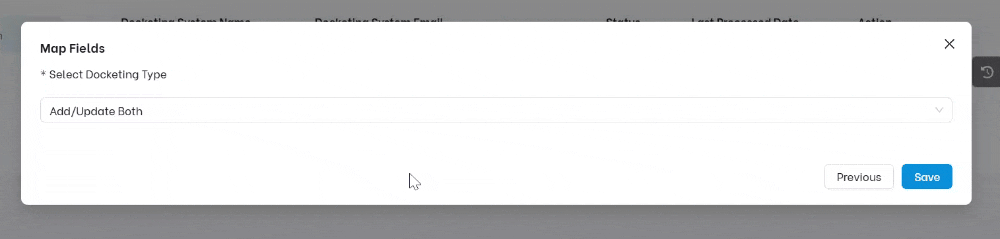
Step 12: Click Save to complete the process. The system will now update your portfolio with the new or revised application data, which you can spot in Portfolio Manager within TIP Tool™.
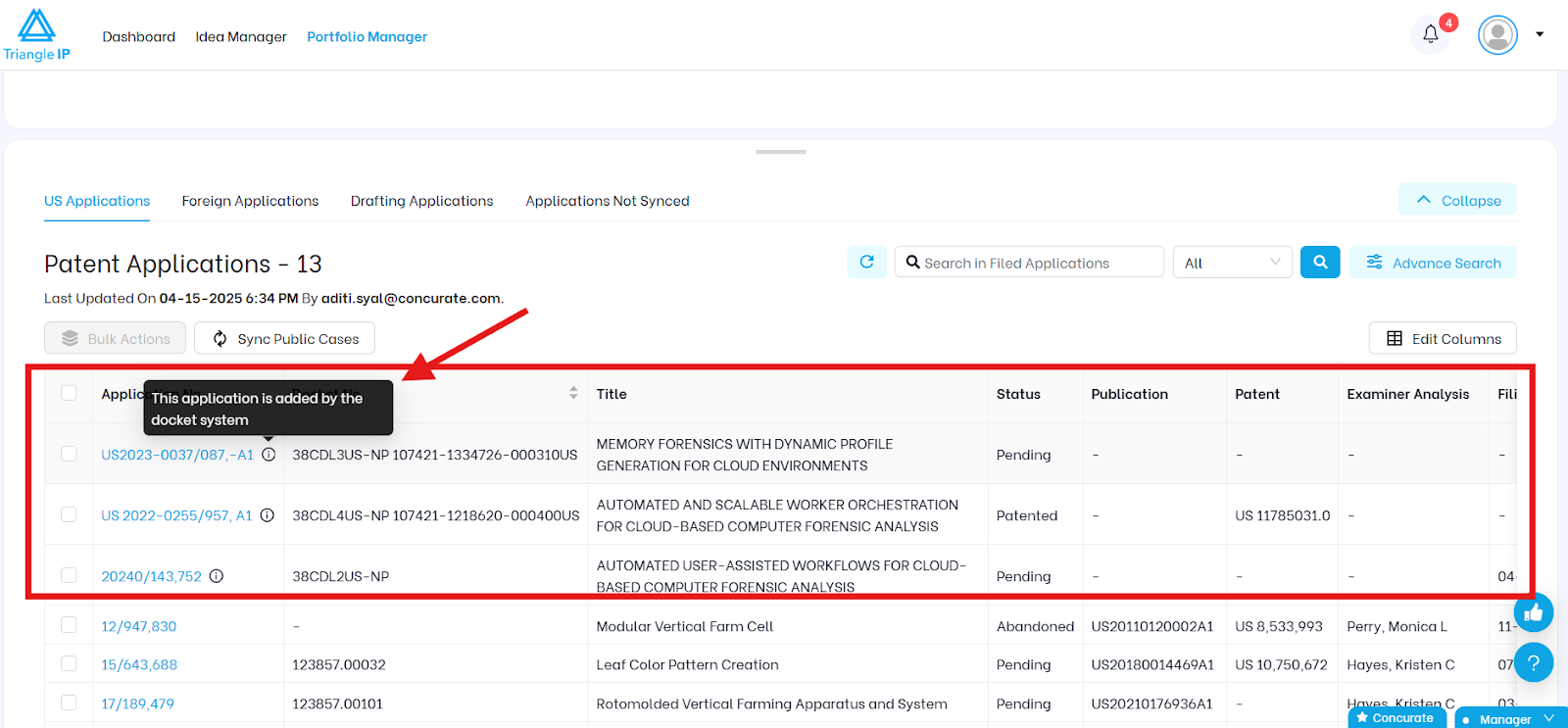
After saving your mapping and completing the sync, you’ll return to the Docketing System page in the control panel. Here, you’ll see each configured docketing system listed with the following options:
- Status: Indicates whether the sync is active.
- Edit Details: Update the docketing system configuration or mapping.
- View: Shows all the mapped fields.
- Deactivate Sync: Pause syncing without deleting the configuration.
- Access History Logs: See which records were processed or unprocessed, including any errors for review and correction.
- Delete Mapping: Remove the docketing integration entirely.
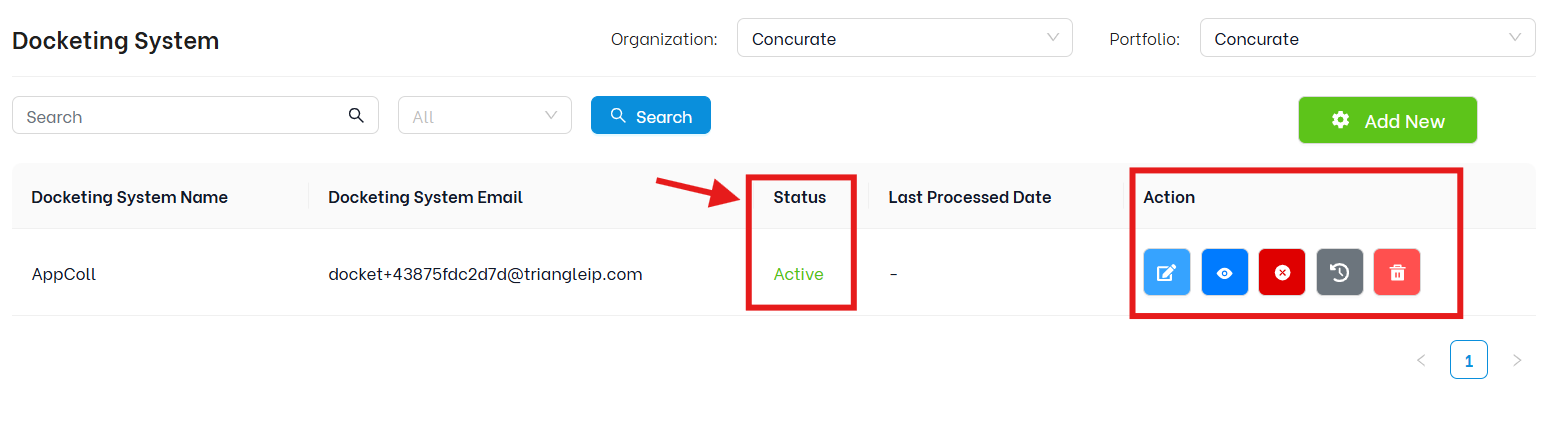
How Will It Impact the TIP Tool™ User Experience?
By connecting your IP docketing system to the TIP Tool™, this feature eliminates the disconnect between operational data and strategic decision-making.
With up-to-date application details now synced directly into the Portfolio Manager, users can:
- Instantly see which applications are active, delayed, or facing multiple office actions.
- Identify filings that may require urgent action (based on synced status data, not automated alerts).
- Better assess which patents are consuming the most resources — and whether the projected lifetime costs justify continued investment.
- Align patent prosecution efforts with strategic goals using real-time data, all in one place.
For innovation managers, this means fewer info-gathering calls with outside counsel, clearer visibility across portfolios, and more strategic IP conversations with legal teams.
Summing It Up
While docketing systems are built for deadline tracking and procedural compliance, the TIP Tool™ gives you a 360-degree view of patent strategy, helping you make informed decisions across the full IP lifecycle.
By integrating the two ( not just using them side by side, but syncing their data in one unified platform ), you gain strategic clarity and operational efficiency.
The TIP Tool™ also offers other robust features such as:
- Idea capture platform
- Enterprise-wide collaboration capabilities for any idea
- Art unit predictor tool
- Examiner analysis capabilities
- Patent Family tree visualisation
And much more.
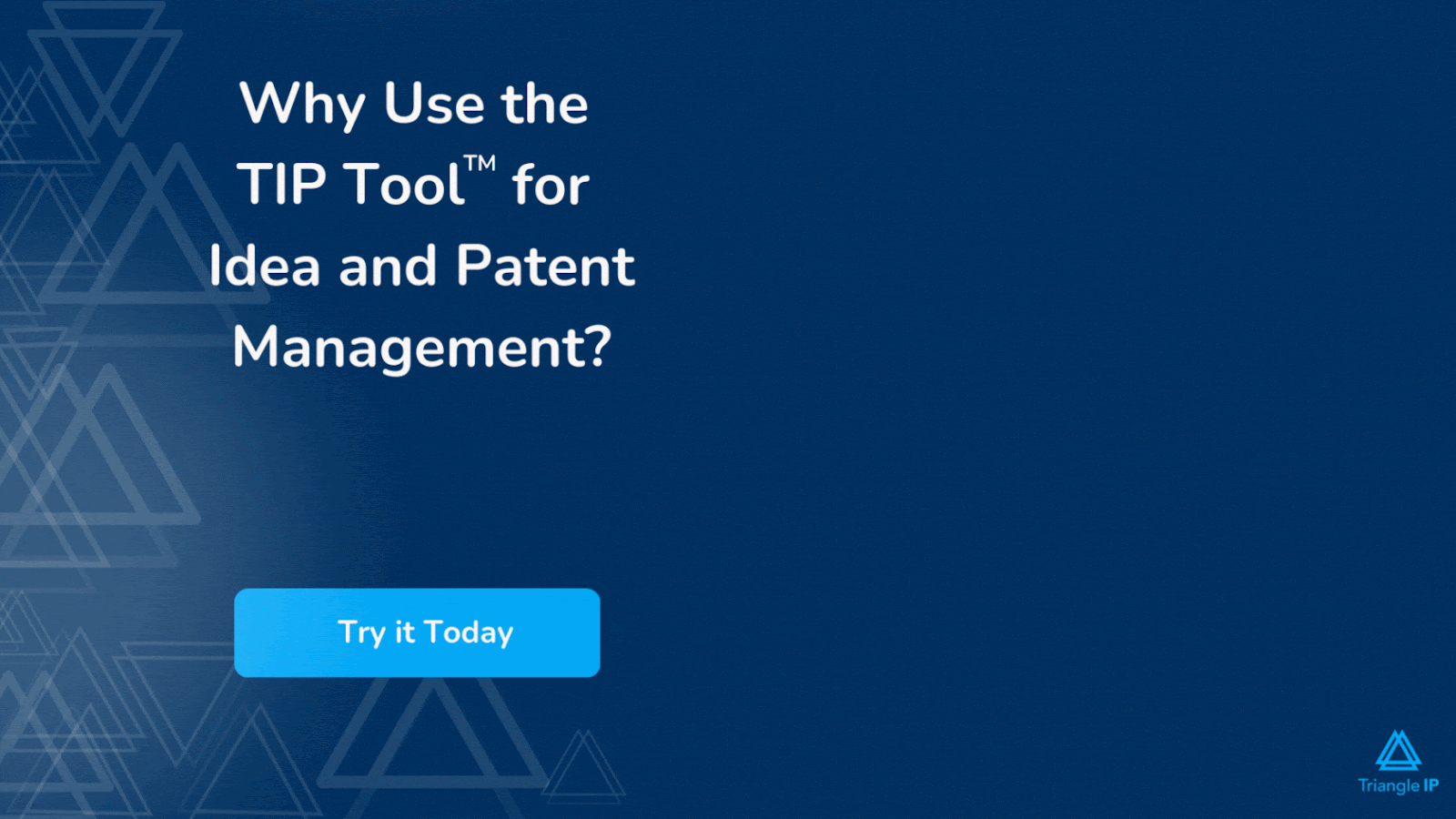
If you haven’t experienced the tool already, it comes with a no-strings-attached free plan. You can signup here.
Also, if you have any further queries on this new feature update, feel free to drop your concerns here.
More FAQs on this Update
1. Do I Need to Format My Excel File Before Uploading It to the TIP Tool™?
Not really. With the new Docketing System Sync feature, you can simply export your data from your docketing software and send it to the unique email address generated by the TIP Tool™. The system will automatically handle most of the field mapping — no need to worry about column names or formats.
2. How Often Should I Send My docketing file? Do I Need to Reconfigure the Sync Every Time There’s an Update?
You can send one file per docketing system per day. If there are new applications or status updates in your docketing system, just send an updated file — no need to reconfigure everything.
The system will prompt you to choose whether to:
- Add new records
- Update existing ones
- Or Add and Update Both
Based on your selection, the TIP Tool™ will apply the changes accordingly. No reconfiguration is required for old applications — it will detect and update them automatically.
3. Does This Feature Handle Foreign (Non-US) Patent Applications?
Yes — the feature fully supports syncing foreign applications from your docketing system into the TIP Tool™. However, there is an important distinction:
- For U.S. applications, the TIP Tool™ can automatically fetch updates from the USPTO via Public and Private PAIR.
- For foreign (non-U.S.) applications, there is no live integration with external patent office databases (like the EPO, JPO, CNIPA, etc.).
So, to keep your foreign application records up to date, we recommend regularly uploading exports from your docketing system — weekly or even daily, depending on your update needs.




