At Triangle IP, we’re always listening. Not just to feedback, but to the deeper challenges that hold back innovation teams from achieving true efficiency in their IP workflows.
We built The TIP Tool™ with a purpose: to simplify the complexities of patent management while providing strategic insights that actually move the needle. But building a smarter platform doesn’t stop at launch — it requires constant refinement, iteration, and responsiveness to what users need next.
That’s why we’ve been consistently enhancing different parts of the platform.
Most recently, we introduced the Docketing System Sync feature, helping users bring application data from their docketing systems directly into the TIP Tool™.
New Feature Unlock: Sync Your Docketing Software to the TIP Tool™
That helped solve one part of the workflow; getting cleaner, more up-to-date data into the system.
But we also heard from users working with the Examiner Analysis tool. The challenge there was different. One that slowed down strategic planning and portfolio-level decisions.
There Had to Be a Smarter Way to Analyze Patent Examiner Behavior Across Applications
A patent examiner’s behavior is one of the most important and most overlooked variables in patent prosecution.
With the TIP Tool™’s Examiner Analysis feature, users could already uncover valuable insights: allowance rates, average office actions, RCE (Request for Continued Examination) usage, appeal outcomes, interview frequency, and more. These data points allow teams to shape their strategy long before a final decision is on the table.
But the problem wasn’t the lack of data — it was the inability to view that data across more than one patent examiner at a time.
When managing multiple related applications, users needed to review how different examiners approached similar subject matter. In continuation chains, they needed to understand what changed when prosecution shifted to a new patent examiner. In cross-portfolio planning, they needed to compare timelines, behaviors, and outcomes for strategic alignment.
Until now, however, there wasn’t a way to bring that data together.
Each patent examiner had to be researched separately, one profile at a time. No tabs, no session history, no comparison flow. For teams handling dozens of applications or multiple prosecution paths, this limitation created delays, fragmented insight, and missed opportunities.
This is the gap we kept hearing about from our users.
And it’s exactly what led us to introduce the latest enhancement to Examiner Analysis part of the TIP Tool™: Multi-Examiner Comparison.
This is built to bring the full context of a patent examiner’s behavior into one efficient, strategy-driven workflow.
Curious to know how it works? Let us walk you through it.
We offer two ways to help you understand the solution—pick whichever works best for you:
Prefer to watch?
Start with our short walkthrough video that shows you exactly how it works, step by step.
Prefer to read?
Go through our detailed write-up instead.
Now Live: Compare Multiple Patent Examiners at Once with the Enhanced Examiner Analysis Platform within the TIP Tool™
The new Multi-Examiner Comparison enhancement builds directly on the existing Examiner Analysis workflow.
Previously, you could enter a single examiner’s name into the search bar, click “Analyze,” and view a deep statistical profile — including allowance rate, office action trends, RCE usage, appeal behavior, and more. This core process remains unchanged.
Not familiar with how the single-examiner flow works? You can find a detailed walkthrough here: How to Make the Right Use of Examiner Analysis →
What’s new now is your ability to search multiple examiners, all at once.
Here’s how to go about this analysis:
Step 1: Go to Examiner Analysis
From your TIP Tool™ dashboard, click on “Examiner Analysis” in the top navigation bar. This opens the workspace where you can search and view examiner insights.
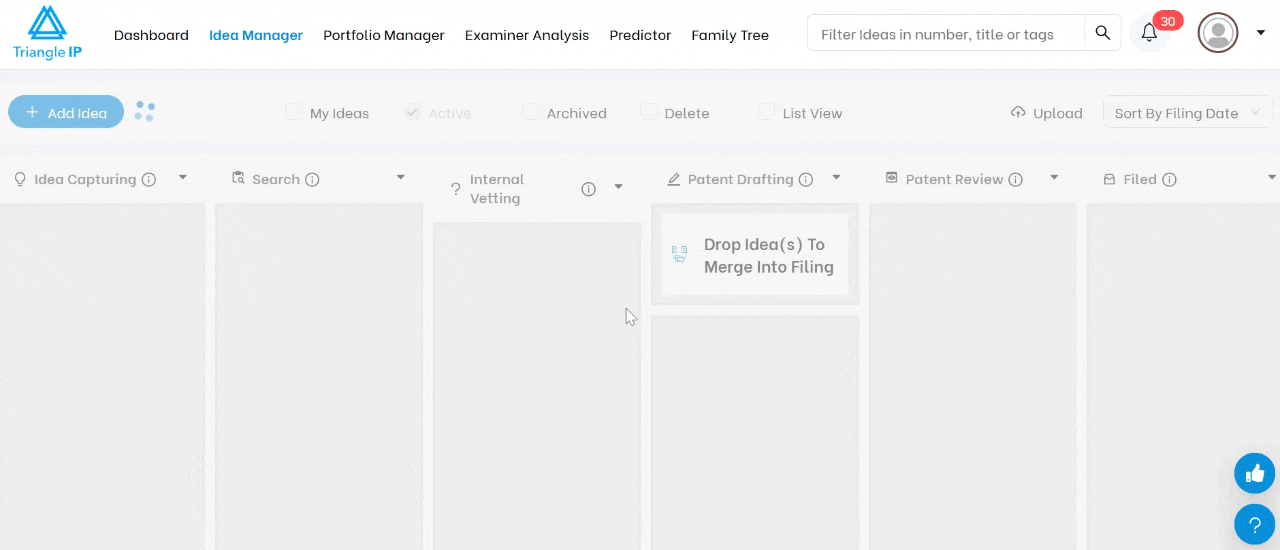
Step 2: Enter Up to Three Examiner Names
In the search bar where you would normally enter a single name, you can now type in two or even three examiner names one by one.
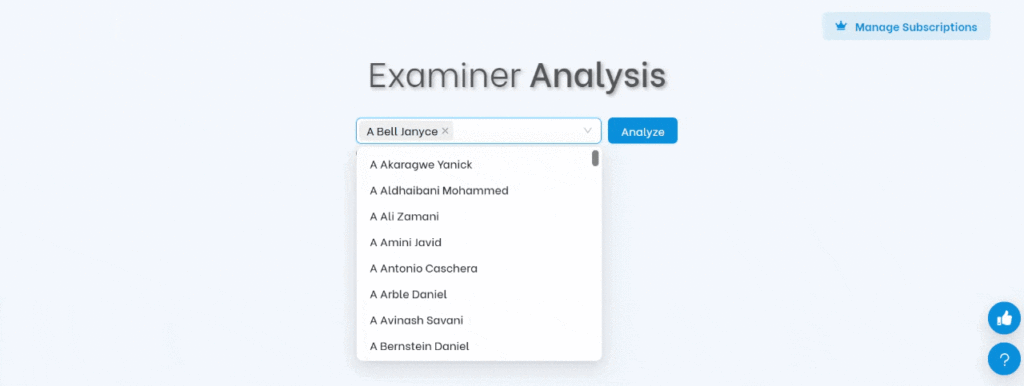
Step 3: Click “Analyze”
Once you’ve entered the names, click the “Analyze” button. The TIP Tool™ will perform its standard deep-dive on each examiner simultaneously.
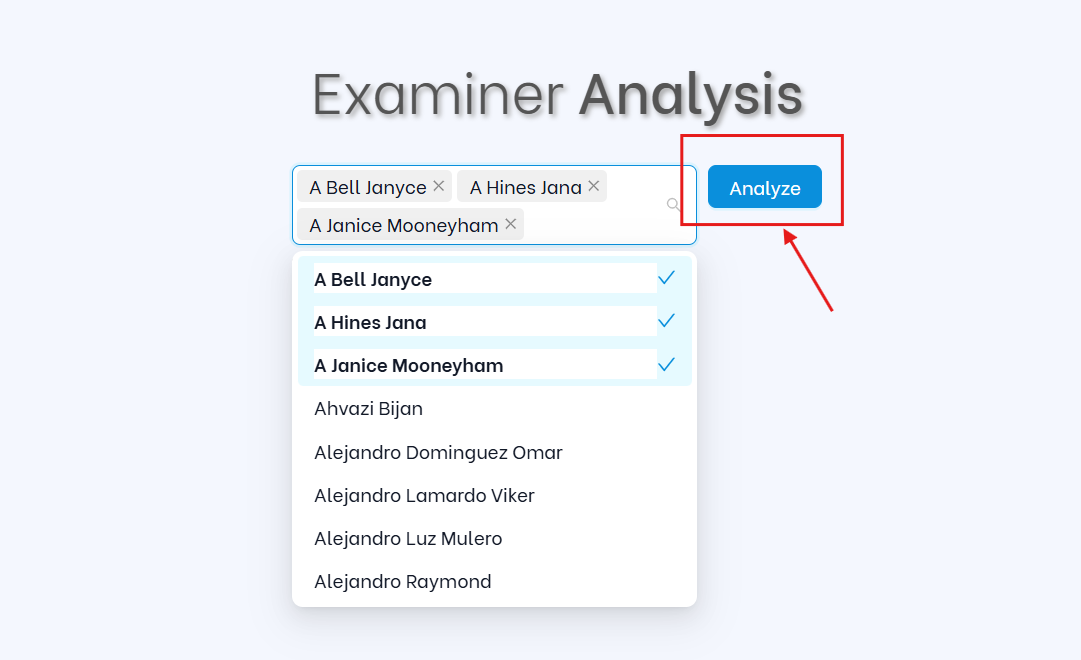
Step 4: View Side-by-Side Comparison
Once you click Analyze, the TIP Tool™ will present a comprehensive, side-by-side view — allowing you to compare examiner behavior across identical metrics in one unified interface.
In the comparison view, you’ll see:
- Allowance Rate Comparison:
Visualize each examiner’s allowance rate next to their Art Unit average and the USPTO national average, with intuitive color coding to show who is above or below the norm.
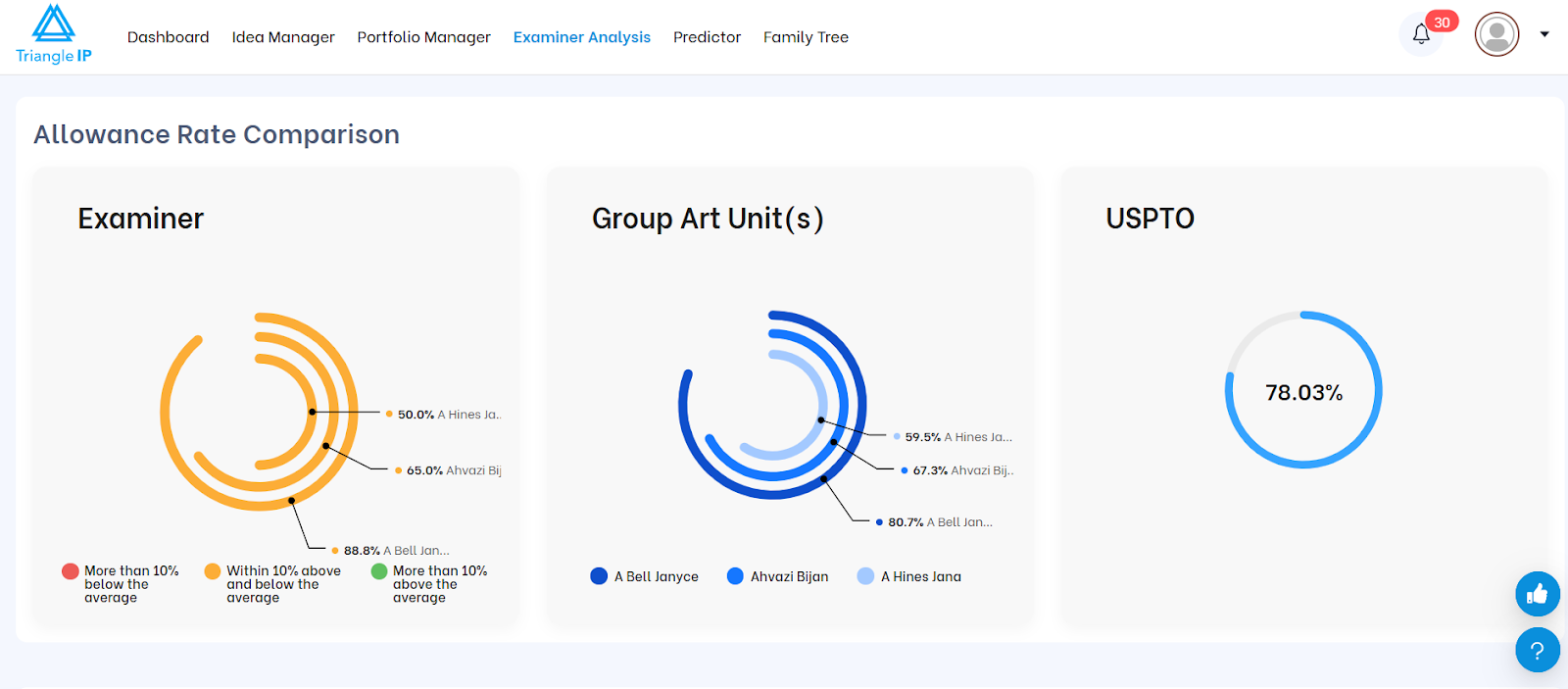
- Profile Table of Key Metrics:
Quickly scan total applications, granted cases, average grant time, number of office actions before allowance, and rejection statistics — all aligned for direct comparison.
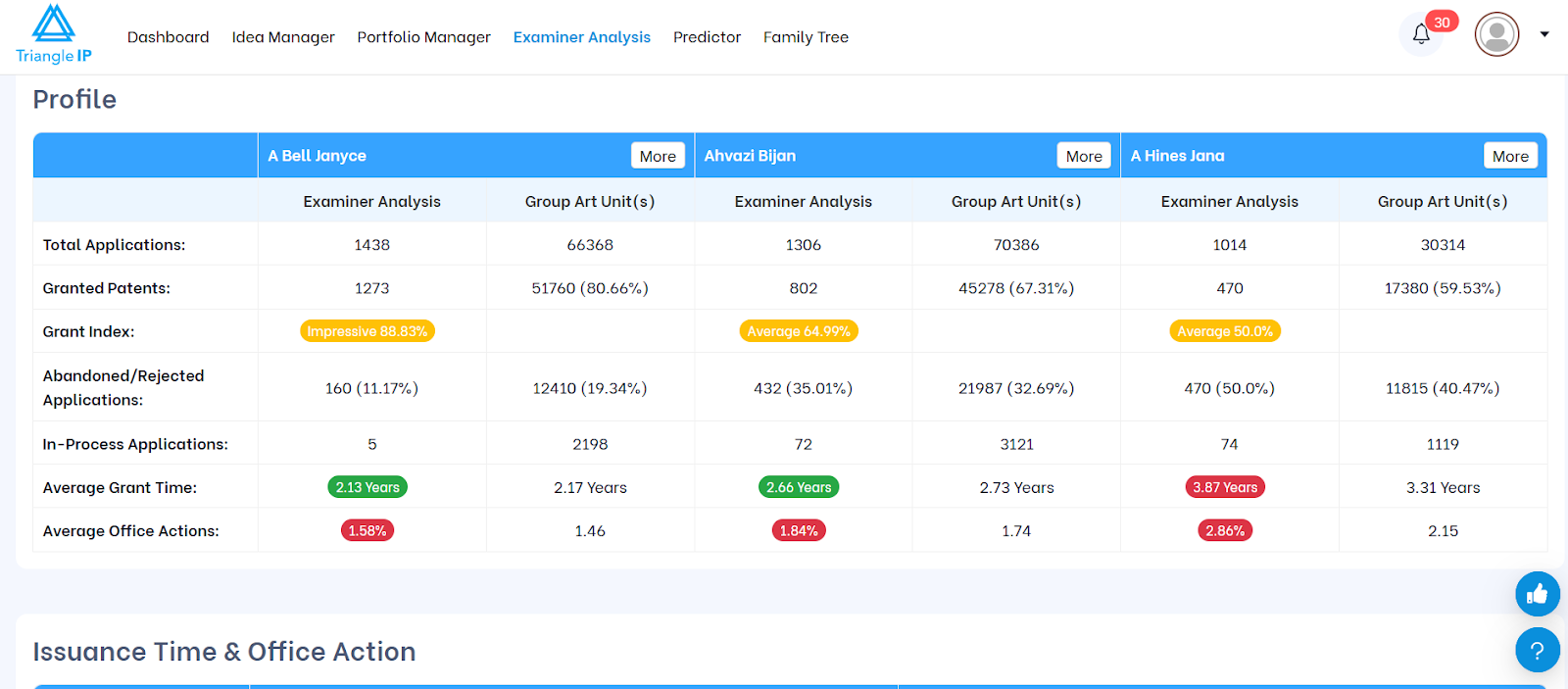
- “More” Button for Each Examiner:
Click to open a quick summary of the examiner’s behavior — ideal for briefing clients or internal stakeholders.
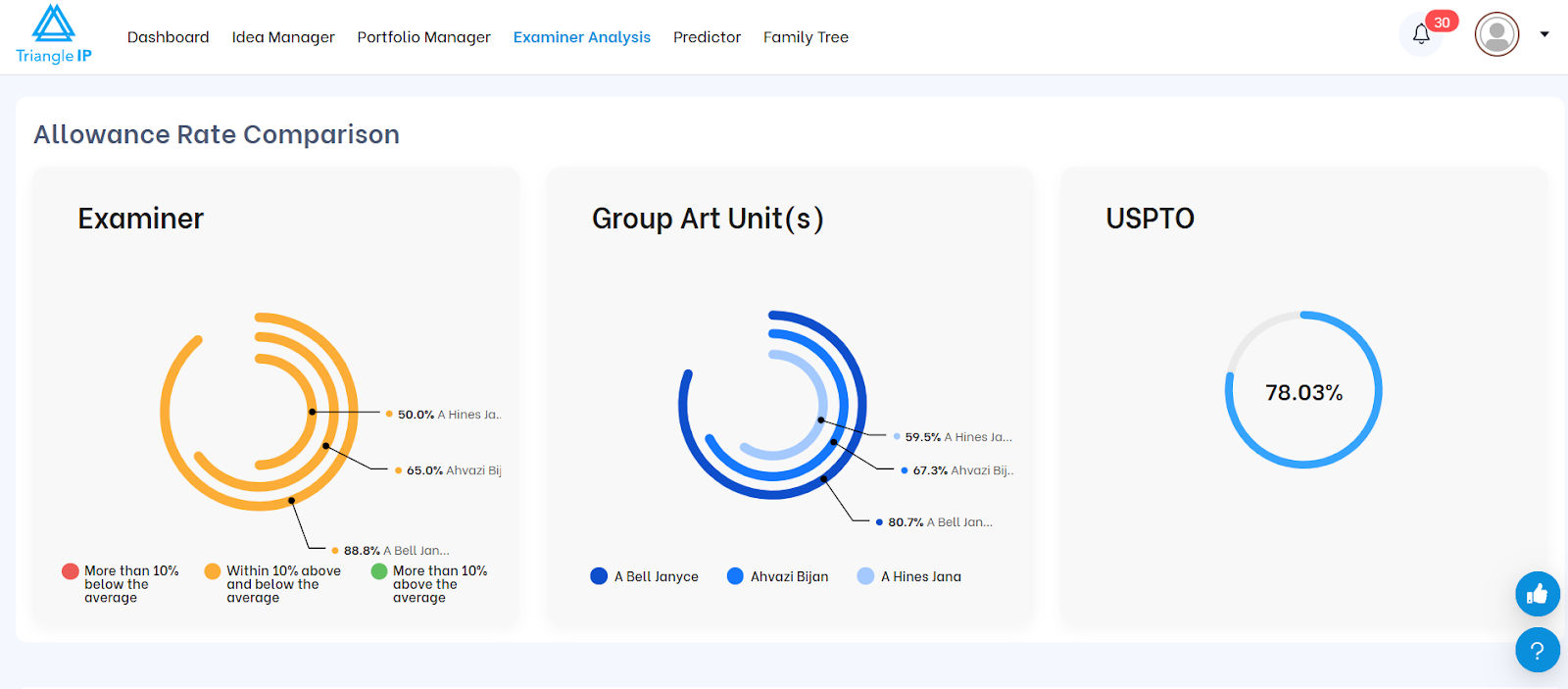
Note: This data was always available for individual examiners, what’s new is your ability to view it all at once, saving time and adding context.
Step 5: Explore Behavioral Trends Across All Selected Examiners
As you scroll down the comparison view, you’ll see a sequence of visual insights — each allowing you to compare examiner behavior more strategically.
This includes:
- Issuance Time & Office Action Frequency
Compare average and extreme values for:
- Time to allowance (shortest, average, longest)
- Number of office actions before grant

Purpose: Know who tends to allow faster and who typically requires more negotiation.
- Group Art Unit (GAU) Distribution
See the specific GAUs each examiner is assigned to and how active they’ve been within those units.
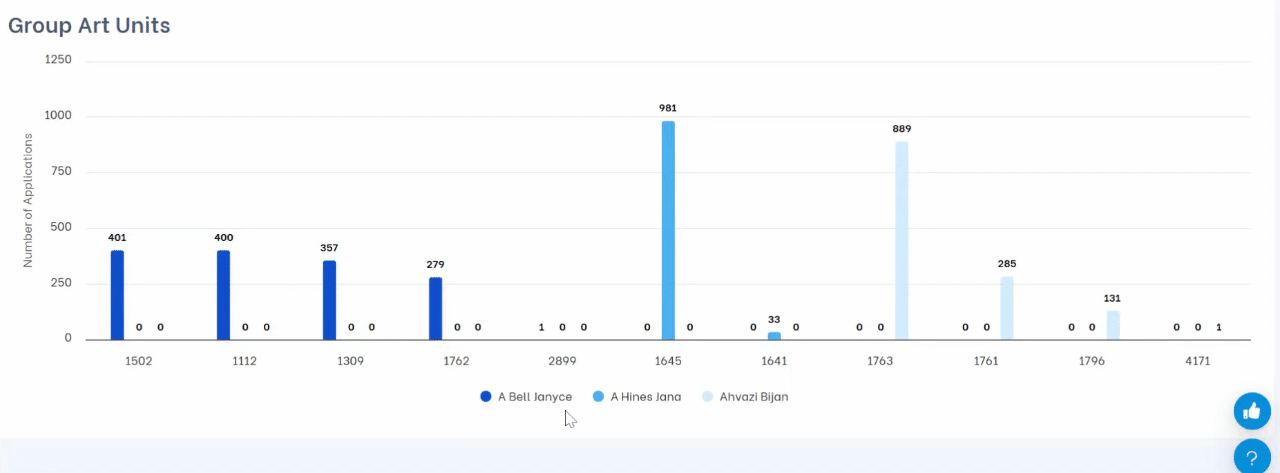
Purpose: Understand technical domain expertise or potential variability in behavior across fields.
- RCE Trends (Request for Continued Examination)
View how often each examiner’s cases require 1, 2, or 3+ RCEs before allowance.
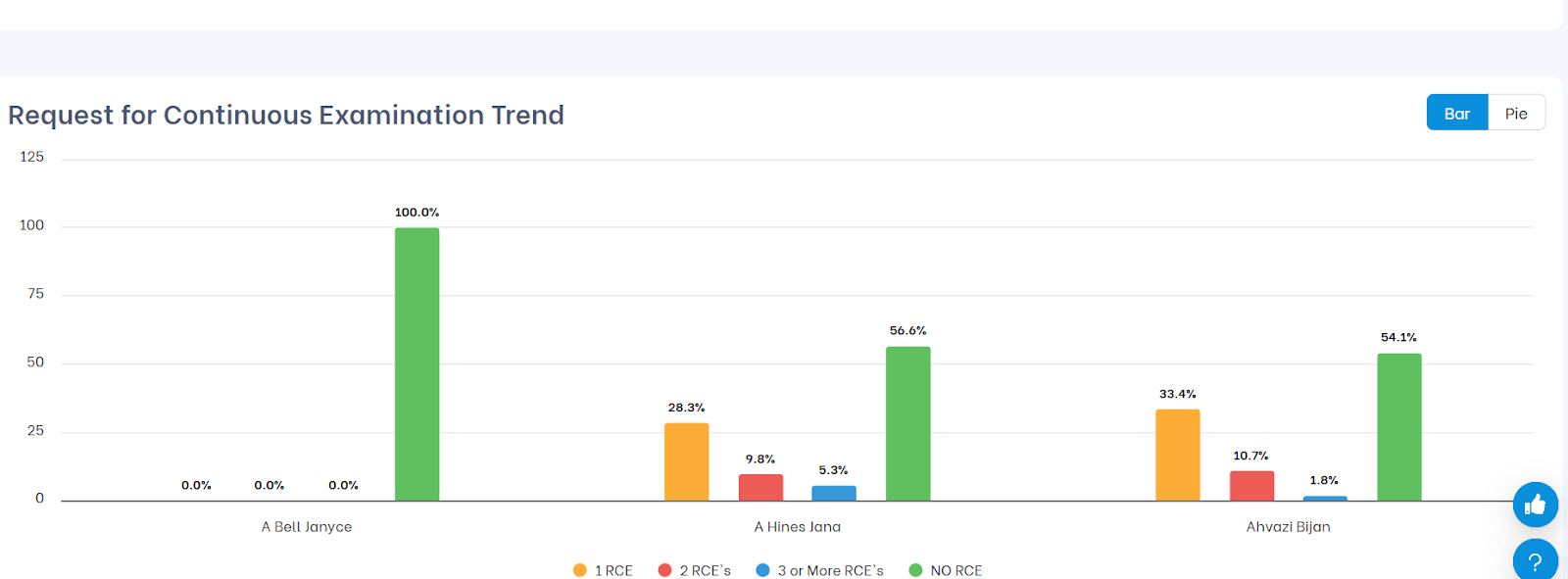
Purpose: Use this to anticipate delays and budget prosecution timelines more accurately.
- Applicant vs. Examiner Response Timing
Compare how quickly examiners respond after applicant submissions — and vice versa.
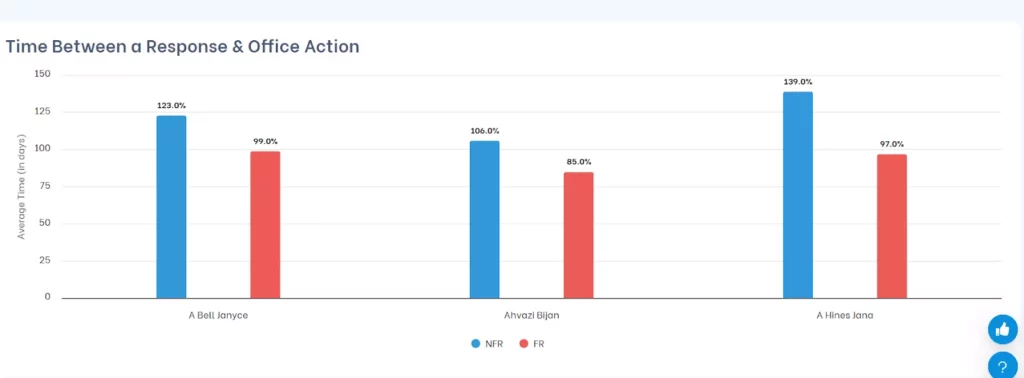
Purpose: This helps forecast how long each round of prosecution might take.
- Pre-Appeal Brief Conference (PABC) Outcomes
For examiners with appeal history, see win/loss rates in pre-appeal brief conferences.
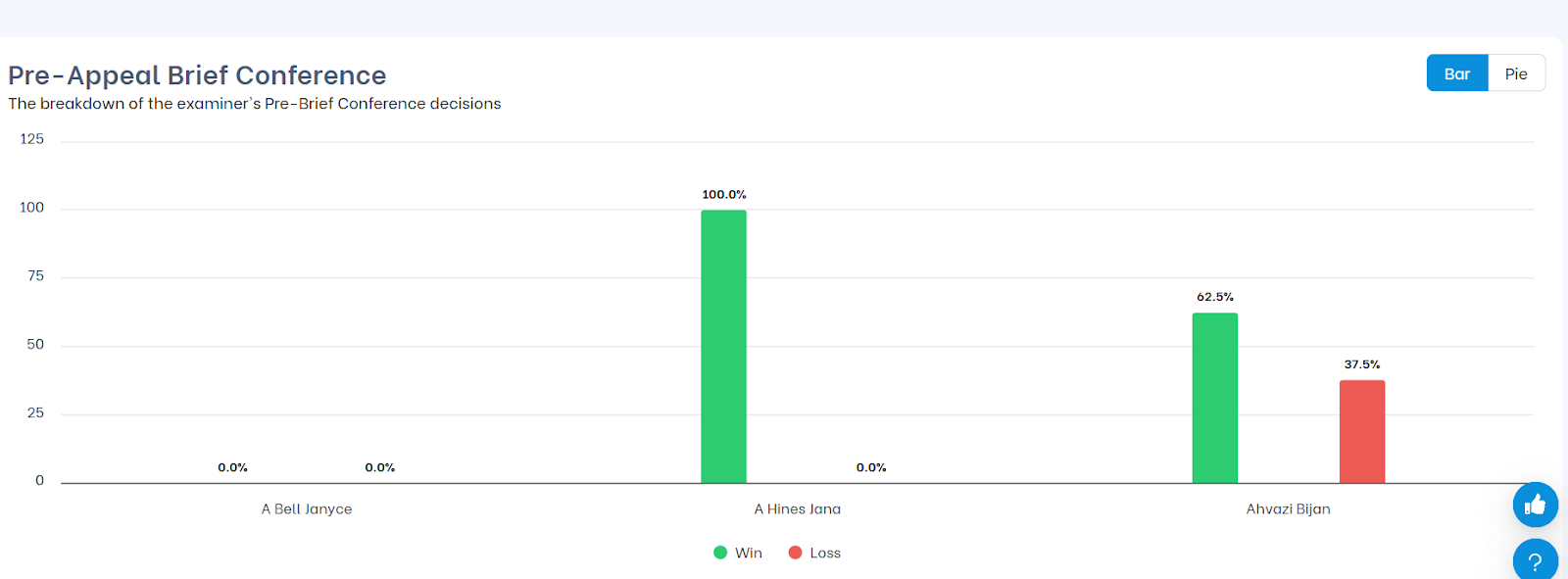
Purpose: Know which examiners are more likely to allow after pushback — and which stay firm.
Likewise, there are many other metrics where you’ll see examiner evaluation and comparison — all designed to support smarter, faster IP decisions.
Step 6: Use Chart View Options for Deeper Clarity
For several data visualizations, the TIP Tool™ gives you the option to switch between:
- Bar Chart View – Ideal for comparing absolute counts
- Pie Chart View – Ideal for understanding proportions and distribution
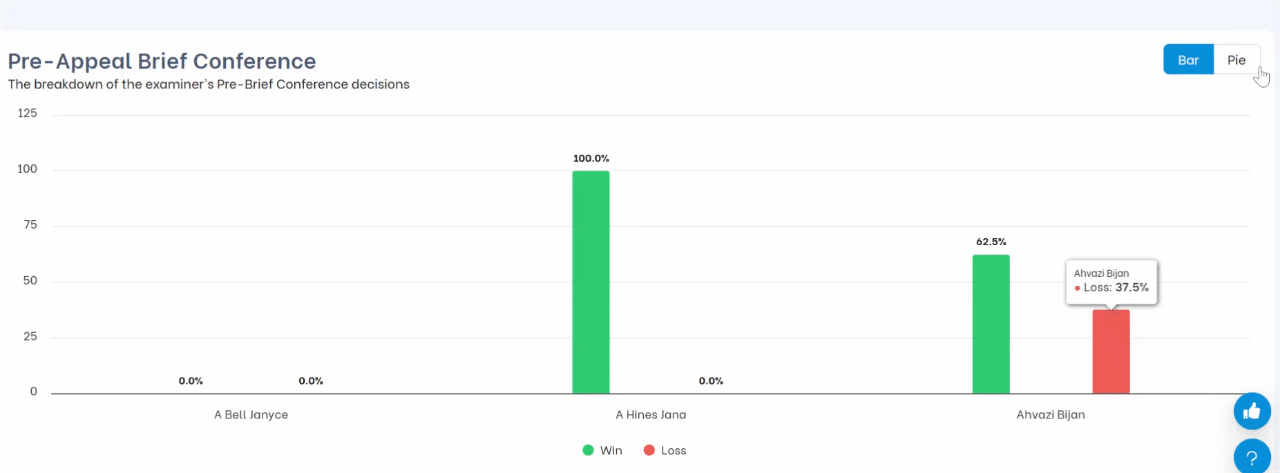
You can toggle this setting in the top-right corner of supported charts, including:
- RCE Distribution
- Office Action Type Breakdown
- PABC Win/Loss Outcomes
- GAU-wise Office Action Frequency
This added flexibility helps you interpret examiner behavior in the format that works best for your team — whether you’re doing deep analysis or preparing visuals for a report or meeting.
How Will It Impact the TIP Tool™ User Experience?
By allowing users to analyze multiple patent examiners at once, the enhanced Examiner Analysis tool removes one of the most time-consuming bottlenecks in prosecution planning.
With this update, users can:
- Instantly compare examiner behavior across key metrics — including allowance rates, RCE trends, grant timelines, and response delays
- Identify patterns that influence prosecution strategy across portfolios or related applications
- Improve filing decisions, knowing in advance which examiners are likely to grant faster, require fewer office actions, or resist more aggressively
- Save time by avoiding multiple separate searches or toggling between profiles
- Strengthen client or stakeholder conversations with side-by-side examiner data that supports recommendations
Whether you’re planning for a continuation, responding to a rejection, or weighing appeal strategy, Multi-Examiner Comparison brings clarity to what used to be a fragmented process.
Ready to Try It?
If you haven’t explored the Examiner Analysis tool in the TIP Tool™ yet, now’s the time.
This feature is live and available with no setup required.
You can sign up for free here or if you are an existing user you can log in to start comparing examiners right away.
Still have questions? Let us know [here] — we’re happy to help.
FAQs on this Update
1. Can I Export the Multi-Examiner Comparison Results?
Currently, there is no export function for the side-by-side comparison. However, users can take screenshots or use the summaries under each examiner profile for reporting and internal discussions. Export functionality is on our roadmap for future releases.
2. How Long Is the Comparison Session Active?
The session is temporary and tied to your current browser session. If you refresh the page or navigate away from the Examiner Analysis tool, you’ll need to re-enter the examiner names to begin a new comparison.
3. Can I Save a Comparison Session for Later Reference?
At this time, session saving is not supported. We recommend copying relevant summaries or bookmarking examiner profiles individually for reference.
4. Where Does the Patent Examiner Data Come From?
All examiner statistics are based on publicly available USPTO data, which Triangle IP processes and updates regularly. This ensures high accuracy while providing the most current insights available.
5. Do All User Roles Have Access to This Feature?
Yes. As long as your TIP Tool™ account includes access to Examiner Analysis, you can use the Multi-Examiner Comparison feature. No additional permissions are required.





